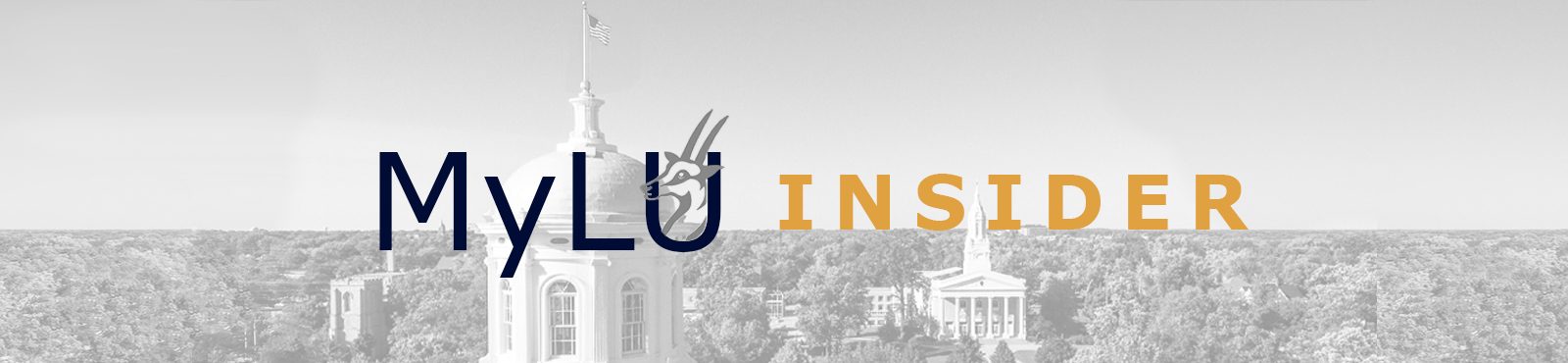With many new faces on campus, we want to ensure everyone has a chance to not only meet in person, but to know who you are through your Outlook profile picture. Please take a few minutes to upload your picture by following the instructions below.
To begin you must first have a photo saved somewhere on your computer (personal network space/desktop).
For Windows or Apple device users:
- From Webmail, https://lumail.lawrence.edu/
- At the login prompt login with your Lawrence username and password
- From the top right corner, click the Gear icon.
- Click Options from the drop down list
- From the left edge, click General-My Account
- Click on the round image icon
- Click on Upload photo
- Navigate to the location of where your photo is store, select it and click Open/Choose.
- Click Save (top right-hand corner)
If you have any questions or need assistance, please contact the Help Desk.