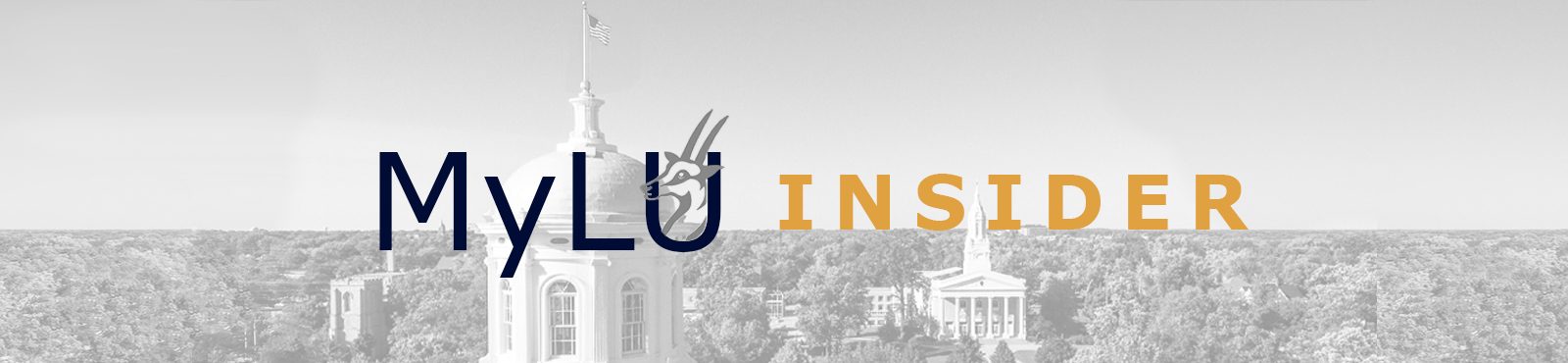On Wednesday, July 1st, Technology Services will be performing some important phone system upgrades that will require service interruption to the campus phone system.
Beginning at 3:00PM on Wednesday, July 1st, we will be upgrading the campus phone system. During this time the campus phone system will be unavailable. This means you will not be able to make or receive calls using office or campus phones. Cellular phone service will not be effected by this service interruption. We expect the phone system upgrade to be complete by 7:00PM.
If you have questions or concerns please contact the Helpdesk at helpdesk@lawrence.edu, 920-832-6570, or in person in room 201 of the Library. Thank you for your patience as we work to keep our technology current.